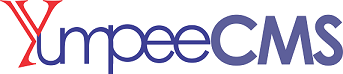Introduction to YumpeeCMS
YumpeeCMS is a Content Management System (CMS), which allows the users to build dynamic websites and blogs. It has a dynamic blogging system on the web which allows for updating, customizing and managing the website from its back-end CMS and components. The CMS can also be extended to build other kinds of applications e.g classified listing, E-commerce applications, business applications etc.
YumpeeCMS is built using Yii2 - an MVC based PHP platform. YumpeeCMS makes use of much of MVC standards for the design of the system.
To get started with YumpeeCMS, you will need PHP 7.0 or later, a webserver and a PDO database.
Features
-
User Management: It allows managing the user information such as changing the role of the users to (subscriber, contributor, author, editor or administrator), create or delete the user, change the password and user information. The main role of the user manager is Authentication.
-
Media Management: It is the tool for managing the media files and folder, in which you can easily upload, organize and manage the media files on your website.
-
Theme System: It allows modifying the site view and functionality. It includes images, stylesheet, template files and custom pages.
-
Extend with Widgets: Several widgets are available which provides custom functions and features according to the users need.
-
Importers: It allows importing data in the form of posts. It imports custom files, comments, post pages and tags.
Advantages
-
CSS files can be modified according to the design as per users need using the CSS Profiles.
-
Simple HTML Templates can easily be converted to using YumpeeCMS
-
It is very easy to edit the content as it uses the TinyMCE editor which provides WYSIWYG (What You See Is What You Get is a user interface that allows the user to directly manipulate the layout of document without having a layout command).
-
Media files can be uploaded easily and quickly.
-
Customization is easy according to the user's needs, especially with the use of HTML Blocks.
-
It allows creating different roles for users for website such as admin, author, editor and contributor.
-
INSTALLATION OF YumpeeCMS
Download the installation files from http://www.yumpeecms.com/blog/installation. The installation files are hosted on sourceforge.
Download the Zip file, extract to your webserver's directory and follow the instructions below
-
Go to the common/config/params-local.php and change the @image_dir and the @themes to point to the root directory of your upload and themes folder
-
Ensure your .htaccess file in the root directory has the content. If the .htaccess does not exist then create one with any editor of your choice.
RewriteEngine on
# If a directory or a file exists, use it directly
RewriteCond %{REQUEST_FILENAME} !-f
RewriteCond %{REQUEST_FILENAME} !-d
# Otherwise forward it to index.php
RewriteRule . /index.php
Please note: In the last line above, if your installation directory is http://localhost/yumpeecms then you should change the line to RewriteRule ./yumpeecms/index.php
-
Grant webserver access to the following - assets folder - admin/assets folder
-
Install your database using the following migration script (db/yumpeecms_[database].sql) located in your root folder. Use the appriopriate database script type for your database
-
Go to common/config/main-local.php file and change the database configurations to match yours i.e dsn, username and password
-
To visit the admin go to your http://[your_host]/backend/web and login with default admin/adminpass password
-
To visit your website go to http://[your_host]/frontend/web
-
LOGIN
Before you can make any changes to your site, you will need to log in. The login for your site is typically found at the following URL - http://your-yumpress-site.com/yp-admin. Obviously, replace your-yumpress-site.com with your actual domain name or sub-domain.
Enter your Username and your Password, and click on sign in. Default username is admin and the default password is adminpass
-
DASHBOARD
Once you’ve logged in, the YumpeeCMS Dashboard appears. The YumpeeCMS Dashboard is a first screen which will be seen when you log into the administration area of your blog which will display the overview of the website. It is a collection of gadgets that provide information and provide an overview of what's happening with your website or blog. At the top right hand side corner is the button; View Website. When clicked, it takes you to the homepage of your website.
Dashboard Menu Options
Down the left hand side of the Dashboard and on every page you will see your main admin
navigation menu. This is where you’ll find all the options to update and configure your site.
Hovering your cursor over each of the main menu options will display a ‘drop-down’ menu with the various choices for that particular menu option. Once you click each of the main menu options, that particular menu will expand to show all the available options within that section (if there are any).
Some Main Menu Options in YumpeeCMS
|
Blogs |
Web |
System |
Extensions |
|
|
|
|