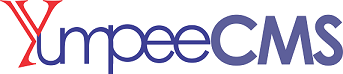The chapter explains how basic configuration settings are done for YumpeeCMS website. The Setting page is divided into several setting categories as follows;
-
General Info Setting
-
Contact Us Setting
-
Appearance Setting
-
SEO Setting
-
Backend
-
Blogs
-
User Registration Setting
-
Date and Time
-
SMTP Integration setting
-
Recaptcha
-
Content Minification
Following are the steps to access the settings:
Step (1): At the left Menu Options area, Click on Systems -> Settings option in YumpeeCMS
General Info Setting
Following are the details of the fields on general info settings.
-
Site Title: It displays the name of the site.
-
Tagline: Displays a short sentence about your site.
-
Website Logo: Used to insert a defined logo for your site
-
Website URL: It is the URL of YumpeeCMS directory where your all core application files are present.
-
Website Homepage: Enter the page which you want your site to display on the browser as the Home page
-
Error Page: Enters the page you want your site to display on the browser, when there is an error.
-
Image Directory: It is the URL directory where all image files uploaded are present
Contact Us Settings
Following are the details of the fields on contact info settings.
-
Contact Us E-mail: Enter your e-mail address which helps to recover your password or any update.
-
Contact Us Address: Enter your address with respect to your location where you would want to be contacted.
Appearance Settings
Following are the details of the fields on appearance info settings.
-
Current Theme: Select from the various theme installed
-
Use CMS Theme Header: Select No to use original theme header from your theme, or select Yes to customise your own header to overwrite the original theme header.
-
Use CMS Theme Header: Select No to use original theme templates from your chosen theme, or select Yes to customise your own templates to overwrite the original.
-
Use Twig Template: Select Yes if you wish to be able to write Twig codes to extend the functionality of your website.
-
Container Display: Choose from either a wide display container or boxed display
-
Turn on breadcrumbs: Yes or No
-
No of Items per page: This is the number of records that will be returned whenever a request to article records are made when the “limit” criteria is not set.
-
Auto Approved Comments: Decide whether to auto approve comments on your site or not.
SEO Setting
In this field you may enter the value that you wish to display by default in the meta tags section of your page. If the 'Meta Description' field of a Page is however set, this field value will be overwritten. An example of value that can be entered in this field is
Backend
Set this to Yes to override the default Menu system in YumpeeCMS Admin Application. Please refer to the chapter 8 on “Roles and Permissions” to see how to setup different roles, menus and permissions in YumpeeCMS. By default, this setting is No.
Blogs
Following are the details of the fields on Blogs settings.
-
No of Items per page: This is the number of articles to render on a Blog or Category Index page
-
Auto Approve comments: When set to Yes , every comment posted against the article will be automatically displayed if the article is enabled for comments.
-
Auto Publish User Post: When set to Yes , every article made by a user in the Blog Article will be automatically displayed.
User Registration Setting
Following are the details of the fields on User registration settings
-
Default Role on Registration: This is the default role that users will be assigned on registration through the frontend
-
Default Page on Registration: This is the page that users will be redirected once registration has been completed.
Date and Time Setting
Following are the details of the fields on Date and Time settings
-
Date format: This is the format in which dates will be displayed for articles saved in YumpeeCMS.
-
Time format: This is the format in which time will be displayed for articles saved in YumpeeCMS.
SMTP Setting
Following are the details of the fields on SMTP settings
-
SMTP Host: This is the URI address of the SMTP host to connect to
-
SMTP Port: This is the port number of SMTP to connect.
-
Use SMTP Port: If set to Yes , Yumpee will use the above settings but if set to No , will use the default local mail agent on the system.
-
Secure Connection Prefix: This is the security protocol to be used for sending email in the System
-
SMTP Username: This is the SMTP username assuming authentication is required by the SMTP server
-
SMTP Password: This is the SMTP password assuming authentication is required by the SMTP server
-
Sender Email: This is the sender's email to be used for email leaving the system
-
Sender Name: This is the sender's name to be used for emails leaving the system
Recaptcha Setting
Following are the details of the fields on Recaptcha settings
-
Enable reCAPTCHA: When set to Yes , will enable the reCAPTCHA check on the site
-
Site Key: This is the site key of the domain as set on Google account
-
Secret Key: This is the Secret key of the domain as set on Google account
Content Minification Setting
Following are the details of the fields on Content Minification settings
-
Minify Javascript: When set to Yes , this will minify Javascript on the site
-
Minify CSS: When set to Yes , this will minify CSS on the site
-
Minify Twig: When set to Yes ,this will minify Twig codes on the site
WARNING
Before minification, check that there are no loose comments within your asset files that could affect the outcome of a minimised files.