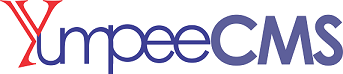This chapter explains how sidebars and widgets are being created and managed within YumpeeCMS.
A widget is a small block that performs a specific function within the pages of the website. Widgets in YumpeeCMS allow you to add content and features in the widgetized areas of your theme which is mostly the sidebar. However these widget-ready areas can be in the header, footer, sidebar, below content, and basically any other area in your theme.
These widgets can also be embedded anywhere on your page or post using shortcodes.
-
You can find the list of available widgets in YumpeeCMS by going to the Web » Widgets in the left navigation pane section of the YumpeeCMS dashboard.
Adding Sidebar on a standard page
Sidebars are referred to the widget-ready area used by YumpeeCMS themes to display information that is not a part of the main content. It is not always a vertical column on the side. It can be a horizontal rectangle below or above the content area, footer, header, or any where in the theme. The diagram below shows the structure of a basic webpage with sidebars
This section explains how we can create a standard page with sidebar within yumpeeCMS.
-
Create a new page or edit an existing page by hovering your cursor over the Web menu option in the left hand navigation menu and in the fly-down menu, click the Pages menu. You will be presented with a page similar to the screenshot below.
NOTE
YumpeeCMS allows you to create your widgets and also define positions within a template. More of this will be discussed in Extending your Application
Following are the details of the fields on new page.
-
Title Tag / On-page Title: This is where you write the title of the page, which is later displayed on the page.
-
Featured Image: upload a featured image, either from your local system or your image Directory.
-
Lead Paragraph/ Meta Description: This is where you add the main content of the page. This is a WYSIWYG Editor, which is similar to a word processor interface where you can add or edit the contents of the page.
-
Menu Title: To every page created, a Menu is assigned. The Menu Title Displays the Title of the Menu that is assigned to the page created.
-
Breadcrumb Title: is a type of secondary navigation scheme that reveals the user's location
-
Template: Make a selection from defined templates available.
-
URL: Enter the URL of the page as you would want it displayed on the page.
-
Parent Page: Enter a Parent page if necessary.
-
Layout: Select a layout for your page from the list of available customised layouts.
-
CSS Profile: Specify a CSS Profile which is already defined if necessary.
-
Menu Profile: Specify a Menu Profile which is already defined if necessary.
-
Fill in the details of the page. The most important detail that creates a sidebar on a standard page is the ‘Layout’. From the drop down on Layout; select ‘Two Column ’
-
This automatically renders the full-width standard page into two column, with the second column serving as the Sidebar.
Adding Widget to a sidebar
A widget is a component that you can use when designing the user interface. Widgets enable developers to perform a certain function, like editing a record, or displaying a table.
The following widgets are available within YumpeeCMS:
widget_archives
widget_articles
widget_audio
widget_blog_article
widget_category
widget_comment
widget_contact
widget_feature_page
widget_gallery
widget_google_maps
widget_html
widget_image
widget_language
widget_login
widget_menu
widget_random_post
widget_rating
widget_recaptcha
widget_recent_article
widget_search
widget_slider
widget_social
widget_social_count
widget_subscription
widget_tab_login
widget_tag_cloud
widget_testimonials
widget_video
widget_youtube